Echo360 Help
Important Announcements for Faculty
Echo360 Sections and Recording Schedules
You must create them for each semester starting in Summer 2024.
Both are no longer automatically created.
Make sure all course sections, room assignments and teaching faculty are listed correctly in ARIESweb through the Registrar.
See Create/Manage Echo360 Sections, Schedules and Recordings.
Combine Recordings
You must combine recording schedules of hybrid course sections, labs or sections you wish to combine in Echo360 before linking the Echo360 section in your Canvas course.
This allows all students in all sections to access all videos. (This is to combine two sections that are scheduled to record such as an 001 and 002, or 001 and L01.)
Reuse Past Semester Recordings
- Cloning sections
Reuse all or most recordings from a previous term's course section. - Create Echo360 links to insert into your Canvas course
- Create Echo360 embed codes to insert into your Canvas course
- Assign videos in your Echo360 library to your Echo360 course section
*Note: Copying recordings is typically reserved for editing purposes only.
Link Echo360 to Canvas
- Link your Echo360 Videos to your Canvas Course
Add an Echo360 link to the navigation in your Canvas course so students can easily find a list of all your course videos. - If you are recording for the semester, the LIVE button also appears next to each date for students to join and watch online live streaming.
All Things Echo360, Fall 2021
Managing your videos, classes, courses, links, etc. (Nov. 2021, 10:41)
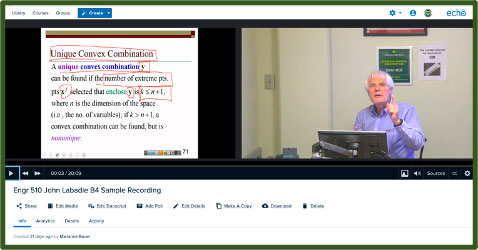
Echo360 is a lecture capture technology that provides the ability to record audio, computer screen content and (optional) video of the instructor and make it available to students online. Live Stream allows students to watch remotely and is enabled for all scheduled classroom recordings.
Faculty/Instructors
Get Started: Review the Echo360 recording options, and steps to provide student access to your Echo360 recordings.
Students
Log in to Canvas, select your course, and click the Echo360 tab to access the LIVE stream or

Help and Support
Self-Help: Use the Echo360 self-help guides PDFs and videos provided by CSU and Echo360 for step-by-step instructions.
Recording Requests: Use the Menu above and select Recording Requests to:
- Create/Manage Echo360 Sections, Schedules and Recordings
- Cancel a Scheduled Recording
- Remove Recording Schedules (for the entire semester)
- Request a Special Recording
- Combine Recording Schedules of Echo360 Sections (required for hybrid class sections)
Technical Support: Review the Common Technical Issues before contacting your instructor or CSU technical support about a Classroom Hardware Issue or Software Issue.
- Browser Information: Use Firefox for viewing Echo360 content, including in Canvas.
Login
Login Instructions: See two ways for faculty to log in to Echo360. It is important to use the correct email address format.